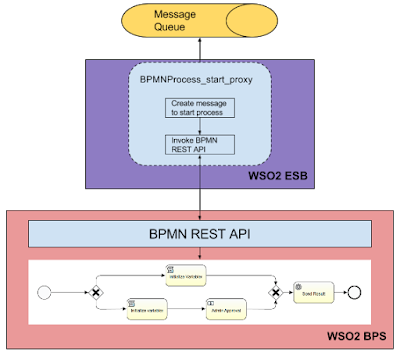All wso2 servers use hazelcast for clustering at the moment.
Hazelcast provide ootb tool to monitor in memory data grid called "mancenter" or "Management Center"[1]. It's really cool tool to try out and have in your system. You can use it to monitor wso2 server clusters with simple configuration step. Unfortunately free version of it only can handle 2 nodes. But fortunately, they provide a free 1-month trial key for evaluation. You can apply for evaluation version from [2].
Follow simple steps to monitor wso2 cluster:
Follow simple steps to monitor wso2 cluster:
- Download hazelcast from [3].
- Extract and you can find mancenter.war at <extracted_dir>/hazelcast-3.5.2/mancenter.
- Deploy it in Tomcat by copying it to <TOMCAT_HOME>/webapps and start tomcat server if not already started.
- You can find mancenter by following URL http://localhost:<tomcat port>/mancenter.
- Update clustering configuration of WSO2 product.
- Open <PRODUCT_HOME>/repository/conf/axis2/axis2.xml using your favourite text editor and update "mgtCenterURL" parameter under "clustering" element as follows:
- Start WSO2 servers. Refer WSO2 Clustering and Deployement Guide [4] if you need information about WSO2 product clustering.
- Then goto mancenter url (refresh if you already loaded), and login with username : admin and password : admin
- After you login you have to select the relevant cluster domain and click "connect"
- The Management Center Dashboard will be as follows. It lists all the nodes in the cluster and statistics.
- And also you can monitor all the runtime information suchas memory ussage, load average, etc. of each node.
[1] https://hazelcast.com/products/management-center/
[2] https://hazelcast.com/hazelcast-enterprise-download/trial/
[3] http://hazelcast.org/download/
[4] https://docs.wso2.com/display/CLUSTER44x/WSO2+Clustering+and+Deployment+Guide